How MightyCall Became A SaaS Marketing Flywheel
MightyCall is ranked in the top 3 Search Engine Ranking Positions (SERP) for 646 non-branded, mostly high-volume, Keywords.
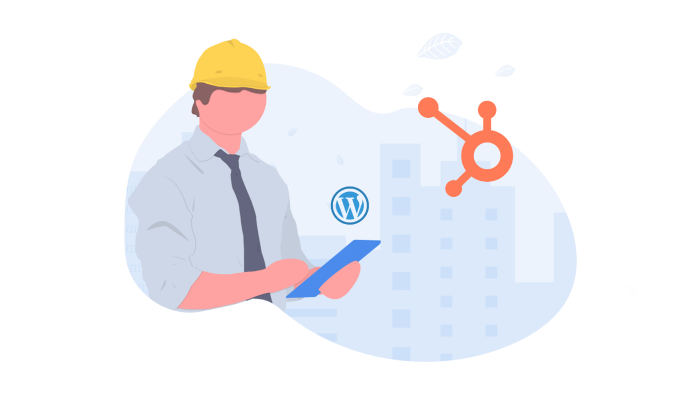
You have a mission: migrate your current WordPress website to HubSpot CMS.
If you have worked hard and earned your way up the Google SERPs (Search Engine Results Pages), then this project is now 10X more important to do right, because if you break something during this process and want to “undo” the problem, it’s going to take 10X more work.
Whether you are a marketing leader, or a technical specialist, this post with help you complete a successful migration without any breakages. If your demand generation is reliant on your organic performance, then any mistake can be extremely damaging, and potentially a life-or-death situation for some businesses. No pressure.
So, you can take the route of doing this in-house, and these instructions will give you everything you need, otherwise, you can outsource the project to an experienced team that has handled many migrations, which would reduce your risk and accelerate the timeline. Vet your vendor.
Having worked on websites since 2002 (when Google looked like this, Yahoo! looked like this, and before touch-screen phones existed), and having completed countless website migrations, I have broken the process down into 9 steps that can ensure a secure cross-over the channel.
Before we begin, what your team will not be doing during this process is the following:
OK, let’s do this!
Before we begin, download a copy of your current WordPress website. Typically, you will find this at ”yourwebsite.com/sitemap.xml” unless you are an advanced user and have relocated your sitemap. You know where to find it.
Export all the sitemaps that you see on that page, and save them all into one master spreadsheet. The objective of the sheet is to be able to see the mapping of the current live URL (on WordPress), the staged HubSpot CMS URL, and quickly be able to access the editor link to any page (this is a huge time saver when you do the groundwork early); and you will be tracking any potential breakages during the migration with a short checklist per page, again, to ensure that nothing falls through the cracks. Here are some recommended columns to use:
Within your WordPress website, if you have content, there will likely be tag and category pages. Make sure you keep those in your catalog as well. We won’t be doing anything with those yet. However, post-launch, there will be a series of things that you would want to do in order to ensure that you actually get SEO benefits from the transition.
Have your SEO specialist export all of your current search engine rankings, per page, per keyword. Make sure to isolate the tags and category pages so that you can focus on indexed website pages and blog posts.
The key behind this step is to ensure that you prioritize the right items, and it gives you an opportunity to mark pages that are not ranking at all, then make a decision on either keeping that content or improving it if the information is valuable.
In WordPress, this is usually done in one of two ways. Either by way of a plugin or directly on the “.htaccess” file. If you have the plugin, have your developer export both. This will be one of the most important items to get right. If your team is larger, and there are a few people making additions and edits to your website on a regular basis, it’s best to put a pause on all site initiatives (except new blog post publishing) during this migration phase.
When content is imported from WordPress, there is a potential for certain images to not make it across to HubSpot as the anchor links (like most website systems) are typically pointing to specific URLs.
“So, what?” you say?
Well, HubSpot has a functionality that’s simple, but very powerful. It’s the ability to have your anchor links point to a referenced page, which generates the URL on-the-fly.
“Why should I care?” you may ask.
If you like website traffic (and SEO), this is a game changer. If you decide to change a specific page or blog URL, you would normally have to audit your website for every reference to that page. So imagine updating the URL to a pillar page that has 100 different references throughout your website, and the amount of work it would take to update all of those. Yes, a 301 redirect would work, but it’s not the best practice and becomes a maintenance nightmare. When you reference a page on the anchor link, HubSpot will automatically update that URL whenever you update it on the source page - it will update wherever it has been referenced!
It’s best to do this step during the migration so when you audit each page, you can make this update. It only adds 5-seconds per anchor link and will save you hundreds of hours on maintenance and potential repair time if anything goes wrong. Usually, the damage is done by the time anyone finds out about the issue, so this is great security and assurance for not only a safe migration but for lighter maintenance and SEO future-proofing.
Once the core foundation is migrated, it’s time to pick a theme that is going to be easy to use, flexible, beautiful, and follows industry best practices.
The idea here is to limit the amount of web developer capacity needed so that once your website is up and running, it’s easier to scale by having the broader, less technical team be able to create landing pages and set up campaigns without the need for specialist support.
I personally recommend the Atlas HubSpot Theme. Full disclosure, we built this theme. It’s built with the intent of being a performance-focused website, with all the flexibility to help scale with you and your company. Whether you are a SaaS company or not, get the free version and check it out - it’s the #2 most downloaded theme in the HubSpot marketplace, on its way to #1. I hope it can benefit you and your team.
Take the settings that you exported in Step 3 and bulk upload those into your HubSpot redirect settings. Here is the article from HubSpot on how to do that.
Why would you do that?
Well, this will be crucial in cases where you have any pages that have been indexed by the search engines, but your redirects have not been picked up by Google yet. Once you migrate, if you haven’t migrated those 301 redirects over, when you publish your new site, it may result in some broken links that will result in the one thing we want to avoid during this migration - losing SERP positions.
Test, test, and test again. Ensure that testing is done by various people in different roles in the company. Marketers will have a tendency to behave differently on websites than developers, HR, accountants, and salespeople. Get 3-5 people outside the marketing team to volunteer to give input and feedback during this time. Of course, your developers should not just be testing using their own browsers, but leverage tools like Browserstack. HubSpot has its own internal testing capability, but getting a larger sample set of data is always better.
The moment of truth. Bringing it all together for this moment, to make the transition over to HubSpot CMS.
What will happen here is a DNS migration, which is basically connecting your domain to HubSpot. HubSpot has made the process easy to follow with this article.
Important things to note:
Once you have successfully migrated, and your website is working, complete one final spot check of the website to make sure the pages are working:
Once your final spot check is done and you see no major errors, no 404s, and no rendering or server slow-loading issues, it’s time for the last three tasks:
After celebrations, high-fives, and fist-bumps all around, it’s time for the optimization steps to get the search engines' attention, to ramp up your content publishing cadence, and to enjoy life with a much more stable and scalable website that will grow with you.
If you are migrating a website and need help, let’s talk; and if you are doing this with your internal team, then I hope this guide helps you, and all the best in your growth journey.
Fadi co-founded Kalungi in 2018 with Stijn Hendrikse. He has over 20 years of experience in marketing and building businesses. He is a certified HubSpot Champion User.
MightyCall is ranked in the top 3 Search Engine Ranking Positions (SERP) for 646 non-branded, mostly high-volume, Keywords.
There are many things though that you can outsource where the quality does not have to suffer, or might even improve.
B2B companies turn to account-based marketing, but they might not know the right way to execute it. Learn more...
Be the first to know about new B2B SaaS Marketing insights to build or refine your marketing function with the tools and knowledge of today’s industry.